When you or your employees are looking for information, can everyone find the exact document or form they need in thirty seconds or less, every single time?
If the answer to that is no, then there are ways to organize, name, and store your information to make it more easily accessible and retrievable.
Below are ways to name and organize your documents to make everything easier to find.
Table of Contents
- Digitizing Your Records
- Determining Your Folder or Project Structure
- Naming Your Files
- Indexing Your Documents
- Tagging Your Information
- Making Your Entire Document Repository Text-Searchable
Digitizing Your Records
 The first step, if you haven’t done so already, is to scan your paper or microfilm backfile so you have all your records in a digital format. Depending on how many years your organization has been active, and the retention guidelines for keeping information, this could be many, many records. It could be so many records and documents that you may not even know where to start.
The first step, if you haven’t done so already, is to scan your paper or microfilm backfile so you have all your records in a digital format. Depending on how many years your organization has been active, and the retention guidelines for keeping information, this could be many, many records. It could be so many records and documents that you may not even know where to start.
Our first tip is to look up state and federal guidelines for document retention. It’s very likely that you do not need to keep all the files that you currently have. For example, in many states you only need to keep financial records for seven years (or fewer!). So those invoices from 2002 could likely be destroyed instead of scanned.
If you decide to outsource your backfile scanning, your document scanning company should be able to assist with best practices and suggestions from their work with other organizations. But we want to stress that you should look up retention guidelines and consult with your legal counsel before destroying any documents.
Additional resources for document digitization:
- How to Get Started with Document Management and Scanning
- Should You Outsource Document Scanning or Do It In-House?
- How to Choose a Document Scanning Company
Determining Your Folder or Project Structure
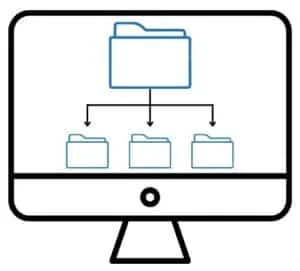 Once your files are digital (or if they already are), you need to create the highest level of your organizational structure. Every system has a different name for their organizational structure, such as folder or project. For this blog post we’ll stick with “folder,” but know that your system may refer to it differently.
Once your files are digital (or if they already are), you need to create the highest level of your organizational structure. Every system has a different name for their organizational structure, such as folder or project. For this blog post we’ll stick with “folder,” but know that your system may refer to it differently.
Most organizations opt for departments as the highest-level folders (e.g. HR, Accounting, Marketing, etc.). From there, sub-folders are generally broken down by file type, or in the case of departments like HR, employee name. This will vary from organization to organization as only you will know the best way to break down your folder structure.
A great thing about storing your files digitally (instead of on paper) is that every user can customize their interface to show the information they access most often. For lack of a better term, they can “pin” or favorite folders in place for quick access without changing where the files are in your repository.
Naming Your Files
 If you look at the various files on your computer or server, is there any rhyme or reason to how they are named? If you have a strict naming convention and stick to it every single time you create a document, then you can skip to the next step. But if you don’t, keep reading.
If you look at the various files on your computer or server, is there any rhyme or reason to how they are named? If you have a strict naming convention and stick to it every single time you create a document, then you can skip to the next step. But if you don’t, keep reading.
When you create and save a file, it’s crucial to name it something that’s easy to understand and find. Obviously this is easier said than done, especially when you have multiple copies of a contract or presentation, additional collaborators, and/or employees who will make different naming choices.
The good news is that if you’re having trouble enforcing naming conventions, many enterprise content management systems/content services platforms allow you to create workflows that automatically rename documents. This can be set up based on what folders or projects the documents are added to or by intelligent data extraction.
Speaking of intelligent data extraction, that brings us to the next identifying method.
Indexing Your Documents
 Indexing your documents is when you assign metadata to a document for easy categorizing or retrieval. For example, if you’re indexing new employee documents, you may want to index by name, social security number, and file type. For engineering drawings, it may be part numbers and designers.
Indexing your documents is when you assign metadata to a document for easy categorizing or retrieval. For example, if you’re indexing new employee documents, you may want to index by name, social security number, and file type. For engineering drawings, it may be part numbers and designers.
The drawback to indexing is that it can be time-consuming and expensive. Technology has evolved to where information can be extracted and auto-assigned as metadata. But if the documents are older, handwritten, or in poor condition, indexing will have to be done manually by a human.
However, no matter how you index, it will make your information so much easier to find. You will be able to navigate to the document(s) you need via a few clicks or simple search.
Tagging Your Information
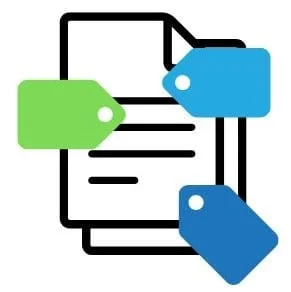 Tags are yet another way to sort and categorize your information. Tags are a great supplement to indexing. Not every content management system has tag functionality, but if yours does, you should definitely take advantage of it.
Tags are yet another way to sort and categorize your information. Tags are a great supplement to indexing. Not every content management system has tag functionality, but if yours does, you should definitely take advantage of it.
For example, if you normally index all your invoices by vendor and/or date, you can also use tags to categorize them by event, department, or project. This allows you to see all information associated with that topic without having to manually search for it.
For more ideas about how you can use tags, check out this section of an article by Zapier.
Another benefit of tags is that you can set permissions at the tag level, which can allow project members to see all documents related to the project without giving them permissions to an entire folder.
Please note that some systems allow for document color coding which can be used in a similar way to tagging.
Making Your Entire Document Repository Text-Searchable
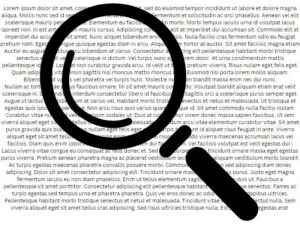 The number one way to ensure that everyone in your organization can find the information they need quickly is to make every single document in your repository text-searchable. This is done by running optical character recognition (OCR) as you add new files and/or retroactively on files already in your repository. In fact, some content management systems will transcribe video and audio files so you can easily search through that media as well.
The number one way to ensure that everyone in your organization can find the information they need quickly is to make every single document in your repository text-searchable. This is done by running optical character recognition (OCR) as you add new files and/or retroactively on files already in your repository. In fact, some content management systems will transcribe video and audio files so you can easily search through that media as well.
In full disclosure, running OCR with a large quantity of documents can be expensive. But the benefits of being able to find the information you need—even if the document is accidentally misnamed or misfiled—are more than worth the investment.
Making your document repository text-searchable is also a great opportunity to find information if you only have your records filed by document type. For example, we have a school district customer that had all their files run through OCR. They use this to search their school board meeting minutes for every mention of a topic. So when they need to gather every instance about a policy, previous discussion, or hot-button issue, they simply have to type in a search term to pull up every piece of supporting documentation.
While implementing all these methods will super-charge your information’s findability, the good news is that you only need to do just one of these steps to put your business in a better position than it is now. Going from paper or microfilm records to digital ones will save your employees a serious amount of time with their lookup tasks. Tagging, indexing, and/or using OCR will only reduce that time further.
Any steps that you take now to organize your information will pay back several times over in time saved later.
If you’re ready to simply your information’s findability, contact us or give us a call at (630) 321-0601.
Questions or comments on this article? Find us on LinkedIn or Twitter.